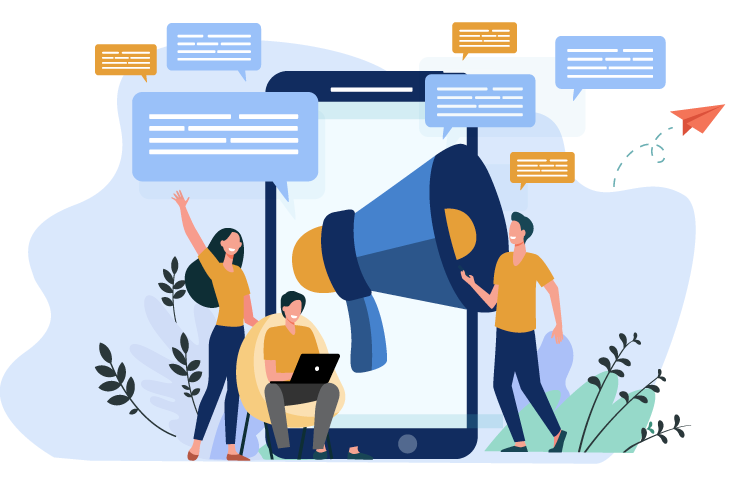Send
texts at scale
to millions of users in one go

Automate
Conversation
with DIY-configurable conversation trees

Track
URLs
to gauge the user's interest level
1Bulk Messaging
Send bulk messages
without governor limits for selecting recipients
2Ringless
Voicemails
Drop voicemails with
non-intrusive call rings
for, greetings, announcements, offers, call rejection
3Automated Messaging
Send or schedule messages
by setting offsets for days and minutes between each message
46 Pre- Integrated Channels
Get six pre-built channels
to target larger audiences at no extra integration cost
5Single Window
Productivity
Filter records, reply in bulk, and in-line record updates
using a single window pane
6Email-to-SMS
Capability
Reply to incoming SMS without leaving your email inbox
and send messages in the form of an SMS from your Salesforce Org
Easily Scalable
Automatic response assignment to phone numbers
Multi-Channel Support
Connect with audiences at their preferred channels
Fast, Qualified Inquiries
With conversation trees, text processing, and automatic routing for leads
Usage Support Ensure user-adoption
and cut back on training costs
Customizable Completely Salesforce-native
and configurable by less tech-savvy users for most use-cases
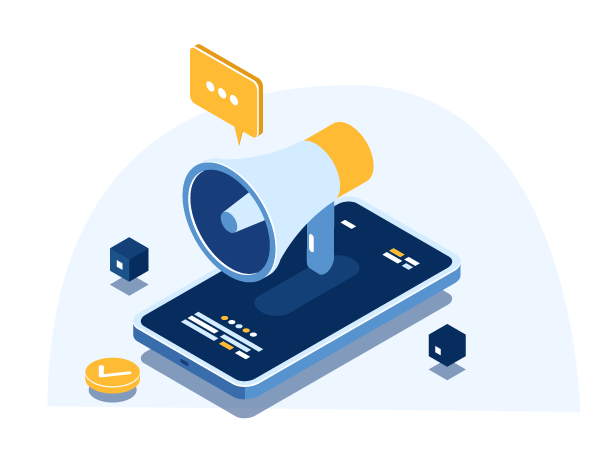
Yes, you can use your company’s Landline number, Ring Central number or any VoIP hosted number with 360 SMS App for Sending / Receiving text messages.
Yes with 360 SMS App automation can be easily created within few minutes and support Process Builders, Workflows or even calling our methods in Global Apex class. Click Here for the guide to create one yourself today!
All the text messages are stored in the ‘SMS History’ custom object provided by the app. SMS History can be linked to any of your Standard/ Custom objects and just by utilizing this architecture, you can build any reports to meet your specific business use case.
Any incoming message that you receive with a ‘STOP’ keyword will mark the Lead/Contact (Salesforce record) field ‘SMS Optout’ as true. You can also define Opt-out Keywords of your own in the General Settings of the App and use them as per your business use case.