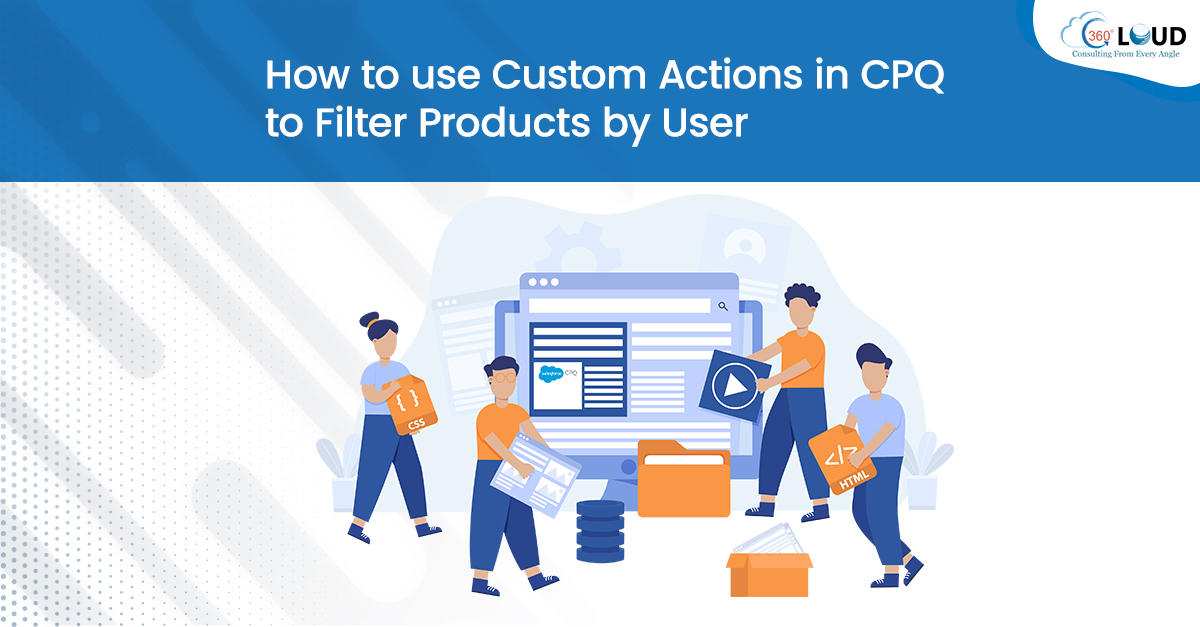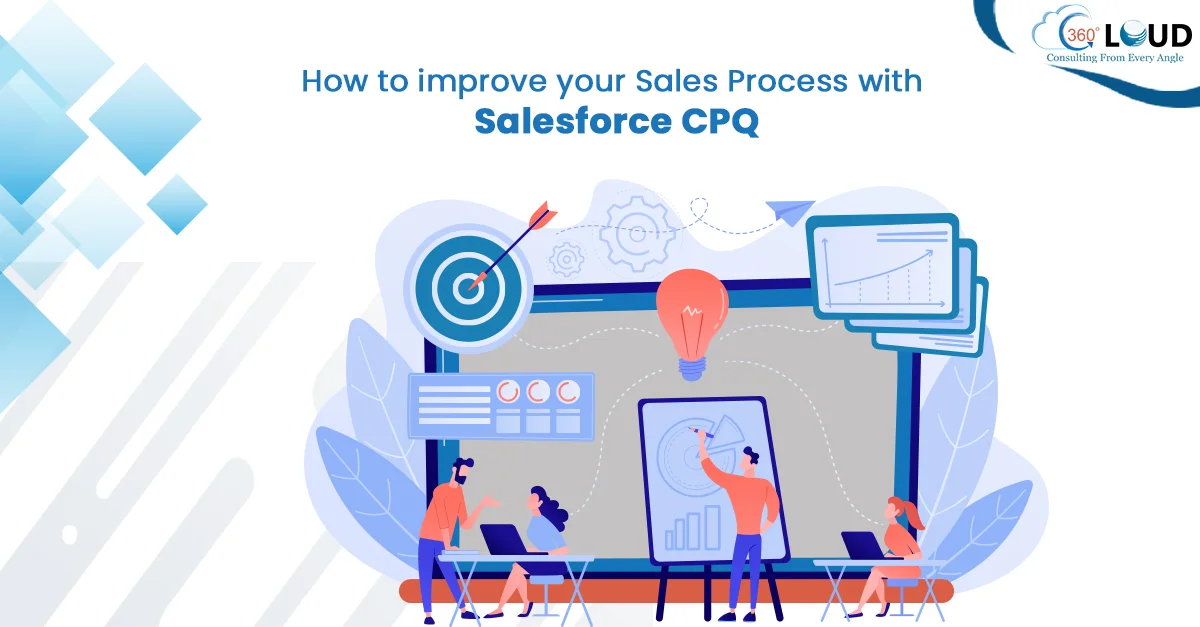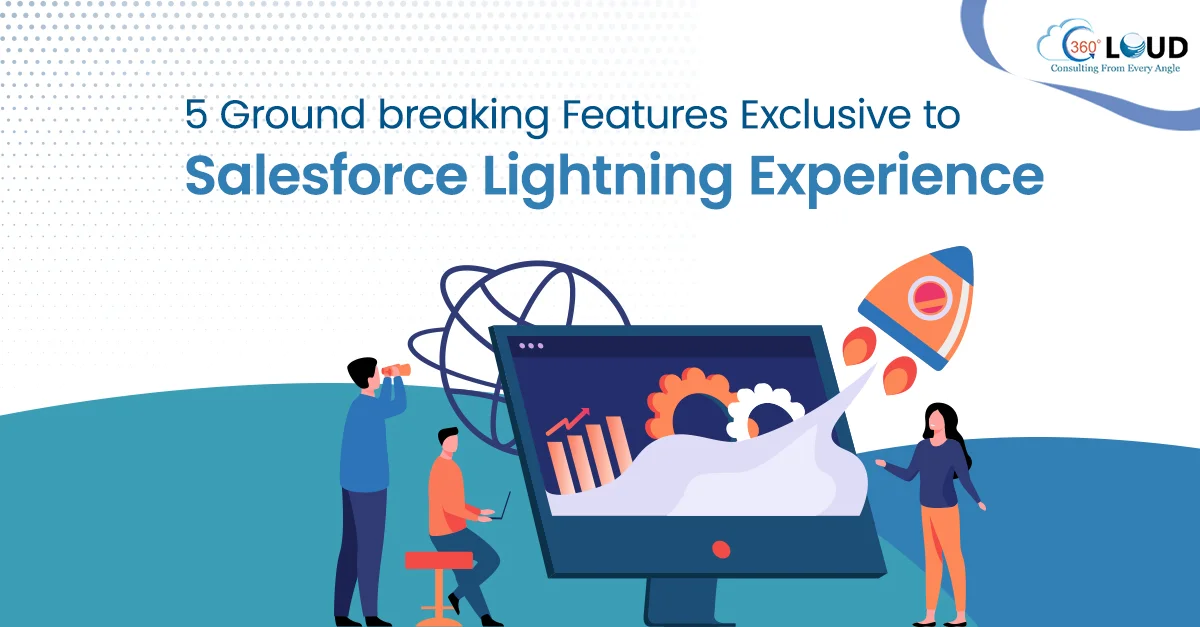Salesforce CPQ gives the team a platform that is easy to use and cloud-based, so they can work from anywhere and at any time. CPQ is hosted within the Sales Cloud, so you can directly link with your CRM and easily make the most impactful sales decisions and increase Salesforce product visibility. But what makes it more efficient is the ability to quickly filter products through CRM. The custom actions in Salesforce CPQ enable this function.
To reach Salesforce CPQ success, it is important to make sure that you know everything about its features and how to use them to benefit the business and sales process. This makes it essential to learn about Custom Actions and how they can be used by the users to filter products.
Using Custom Actions in Salesforce CPQ
Custom actions are buttons for sales representatives to work in the quote line editor, configuration, and other pages throughout the pricing process. Custom actions have different actions and are capable of various activities relating to where the specific custom action appears in CPQ.
The search filter of the quote line editor helps the sales team filter assets, products, or subscriptions by using their field values. We will run you through the steps to help you use custom actions with Salesforce CPQ to filter products.
1. Prepare the User, Product, and Quote Objects
Create a field on the user object for using custom conditions that drive action visibility. Go to Setup, and select the Object Manager tab. Search for User in the quick find box. Then you need to create a new field Region.
After that, create the same field on the product object. You have to go to Setup and select the Object Manager tab and then search for Product in the quick find box. Then create a new field Region.
Finally, set up a formula field on the quote object. You have to go to Setup and select Object Manager. Just like you did before, search Quote in the quick find box and create a new field Current User Field.
2. Prepare the Custom Action
You have to create new labels for setting up filtering action with a custom action. Here are the steps for that:
- Select Setup, then select the Object Manager tab. Type Custom Action in the quick find box.
- Search for the Label field in the Fields and relationships section.
- Finally, add the new picklist values.
Then you have to add a product region field like a new picklist value that will help to filter results according to the search query of the user.
- Select Setup, then select the Object Manager tab. Type Search Filter in the quick find box.
- Search for the Target field in the Fields and relationships section.
- Finally, add the Region API name just like adding a new picklist value.
After that, you have to add a new value for field dependency and then set up the custom action conditions.
3. Create the Custom Action
By far, you have done the preparation and can create the custom action. Here are the steps to do that:
- Go to the App launcher and type Custom Action using the item search. Click on New.
- After that, create your first Action.
4. Create the Filter
You need to create a Filter record to filter the products according to the related need. Go to the relation list Search Filters on the custom action you create and then set up your new filter.
5. Create the Custom Condition
Set up a Condition record that will help to filter and only show the action to users related to any specific search. Go to the related list Custom Action Condition on the custom action you create and set up a new Custom Action Condition as you need. To create more Custom Actions and filter you can repeat steps 3 to 5.
6. Update your Region Fields According to User and Products
At last, you need to update your Product and User records to decide on the products to show in each region and the sales representatives assigned to each region.
7. Test the Results
To ensure that your custom action and filter process is running, log in as the user for that custom action and search for a product in any existing quote or by creating a new one.
Power of Custom Actions in Salesforce CPQ for Sales Team
Custom actions in Salesforce CPQ can simplify the complex process of pricing and quote generation for the sales team, saving them a lot of time which can contribute to finding more prospects. The filer feature of custom actions has the power to show products quickly in an easy and declaration way, speeding up quote generation.
Don’t miss out on custom actions and other options from the Salesforce product family and plan your switchover to the platform with the help of our Salesforce implementation partners.